Create a multilingual React website
First of all create a react app ready to go
create-react-app MY-WEBSITE
This will create a react app with everything configured.
npm start
Add i18next package
npm i -S i18next
This will let us do our website/app internationalization.
Set up your I18next file
Create a i18n.js file in the src folder with this code:
import i18n from 'i18next';
i18n
.init({
fallbackLng: 'en',
lng: navigator.language.split('-')[0],
debug: true,
resources: {
en: {
translation: {
"Hola": "Hello",
"Adiós": "Bye"
}
}
}
});
export default i18n;
Finally, indicate which text you want to translate
Import your i18n.js and use its t function to indicate where it should be the internationalization.
import React, { Component } from 'react';
import logo from './logo.svg';
import i18n from './i18n';
import './App.css';
let t = i18n.t.bind(i18n);
class App extends Component {
render() {
return (
<div className="App">
<div className="App-header">
<img src={logo} className="App-logo" alt="logo" />
<h2>{t("Hola")}</h2>
</div>
<p className="App-intro">
To get started, edit <code>src/App.js</code> and save to reload.
</p>
</div>
);
}
}
export default App;