Export HTML table to CSV file
Imagine you have an HTML table, for example something like this:
<table>
<tr><th>Name</th><th>Age</th><th>Country</th></tr>
<tr><td>Geronimo</td><td>26</td><td>France</td></tr>
<tr><td>Natalia</td><td>19</td><td>Spain</td></tr>
<tr><td>Silvia</td><td>32</td><td>Russia</td></tr>
</table>
And you want to download it as a CSV table format.
First of all, you need to transform from HTML to CSV.
var csv = [];
var rows = document.querySelectorAll("table tr");
for (var i = 0; i < rows.length; i++) {
var row = [], cols = rows[i].querySelectorAll("td, th");
for (var j = 0; j < cols.length; j++)
row.push(cols[j].innerText);
csv.push(row.join(","));
}
// Download CSV
download_csv(csv.join("\n"), filename);
After that, you can download it using Blob and a link.
var csvFile;
var downloadLink;
// CSV FILE
csvFile = new Blob([csv], {type: "text/csv"});
// Download link
downloadLink = document.createElement("a");
// File name
downloadLink.download = filename;
// We have to create a link to the file
downloadLink.href = window.URL.createObjectURL(csvFile);
// Make sure that the link is not displayed
downloadLink.style.display = "none";
// Add the link to your DOM
document.body.appendChild(downloadLink);
// Launch
downloadLink.click();
Here a real example: