Basics of browser database with Web SQL
In the next example we are going to create a database (to save people parameters for example), insert and replace element, delete a table, and show data from database itself.
You can add new people data using the inputs and pressing “Save in database”, if the inputs have a red border it means you need to fill in before saving.