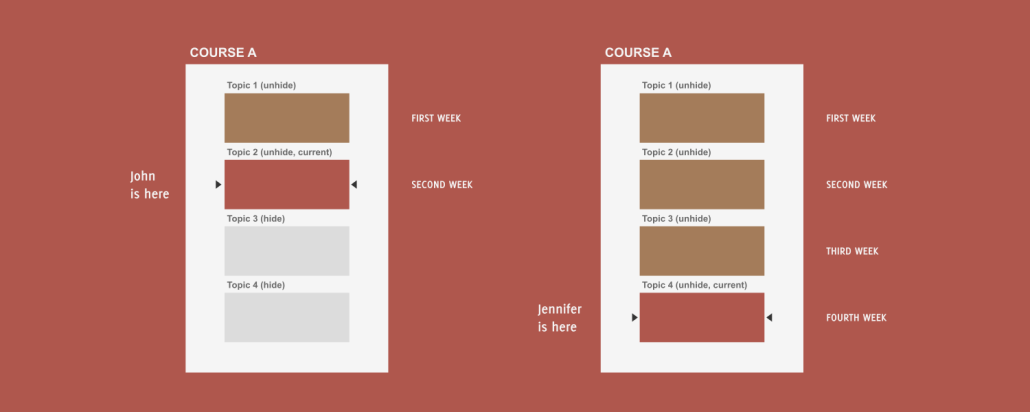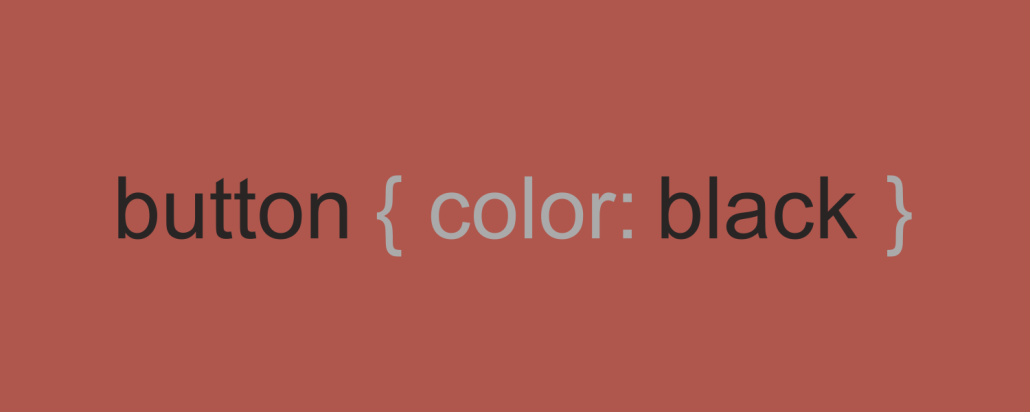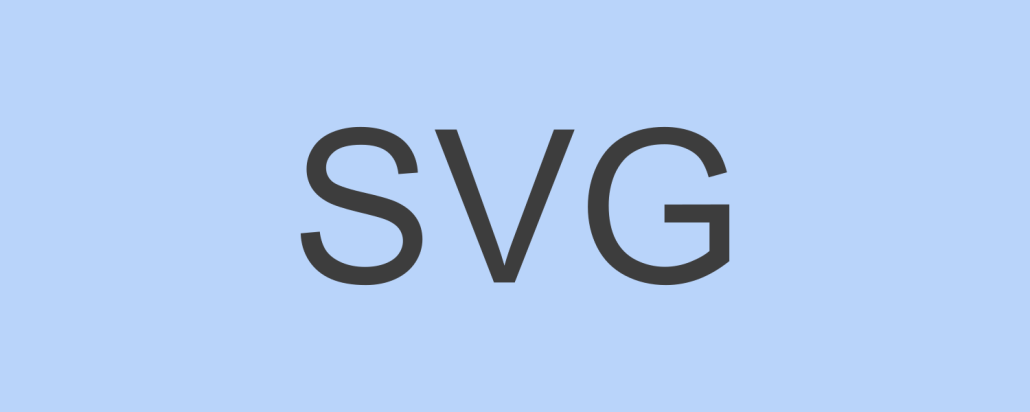Avoid Navbar in Bootstrap from collapsing
Create a simple Bootstrap Navbar without collapsing in cell phones and tablet devices.
<!-- Simple Bootstrap Navbar without collapsing -->
<header class="navbar navbar-default container-fluid">
<ul class="nav navbar-nav navbar-left">
<li><a class="navbar-brand">My App</a></li>
<li><a>Tasks</a></li>
</ul>
<ul class="nav navbar-nav navbar-right">
<li><a>12/12/99</a></li>
<li><a href="#">@</a></li>
</ul>
</header>
You just need to add this code to your style.css
/* Avoid Navbar from collapsing (Bootstrap override) */
.navbar-nav>li, .navbar-nav {
float: left !important;
}
.navbar-right {
float: right !important;
}
See a real example: